By continuing, you agree to our use of cookies.
You have been selected as the data holder for Waste Management in the office. As such, we need you to complete the wizard for the Reporting Period.
If you're in your second year of analysis (or more), you can skip straight to Step 2: Tweak your data where you can adjust the autogenerated data for Reporting Period
You'll see the following task in your to-do list here: vso.alectro.io/todo-list

This guide will help you to enter the correct data to build this part of the company impact.
Waste Management is usually handled by an external company, and they quite often track waste very accurately.
As such, if you know your waste management supplier (e.g. First Mile), you may be able to access very accurate data. You can use the template below to request this information, or else you may be able to log-in to an online platform if this is provided.
If you need to request the data, you can use the following email template. Simply copy and paste it into your email and delete sections as appropriate.
Dear [data holder],
We're undertaking an analysis of our carbon impact and need some information about our office. If you could provide me with the following information for the period of [start date to end date], I'd be grateful:
General Waste
Usage: The total waste in kg for each month
Handling Method: Whether this goes to Landfill, Energy-from-Waste facilities, or is handled with another method.
Usage: The total recycling in kg for each month
Usage: The total waste in kg for each month
Handling Method: Whether this goes to Landfill, Energy-from-Waste facilities, or is handled with another method.
Many thanks, and please let me know if you have any questions!
If this isn't possible, then you have two options:
A weekly tracking exercise: In this case you can track waste for a week and then use this for the whole year. To do this, you need to keep a tally of how much waste/recycling is removed during the week.
An estimation: Alternatively, use an estimation for that office location until you have more accurate data.
In general, we are asking you to build a picture of your consumption rather than needing exact precision.
Although we recommend using the Wizards directly, you may wish to collect the data before uploading it.
You're given a range of options within the Onboarding Wizard. One of these is to "Download Template". Click this to download the template.
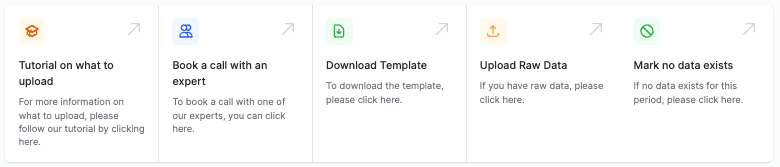
When you click to download the template, you will see a modal pop-up with Key Data and Location Data which you can then use to complete the Admin section of the template.
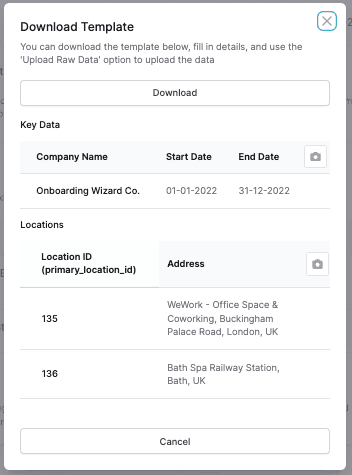
Add the relevant data into the Admin Section of the template (Step 1), and then complete the specific data (Step 2).
Once the data is completed, you can click "Upload Raw Data" to upload the data.
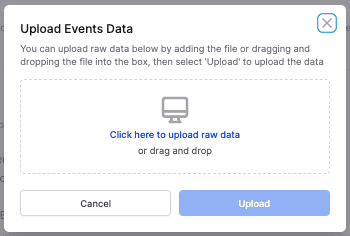
We'll do the rest from here, and we'll be in touch if we have any questions regarding the data.
When you click to begin your task, you'll see the Waste Management onboarding panel.
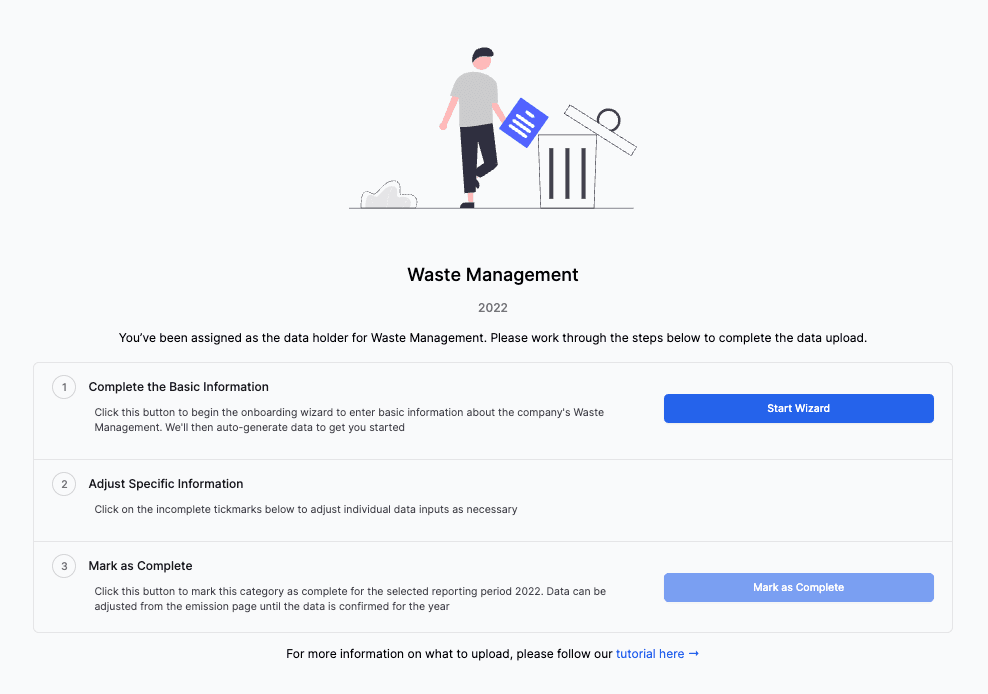
Click Start Wizard to enter the data.

Select the location you're entering data for to Start. There may be separate data-holders per location, but please check with your admin if you're unsure.
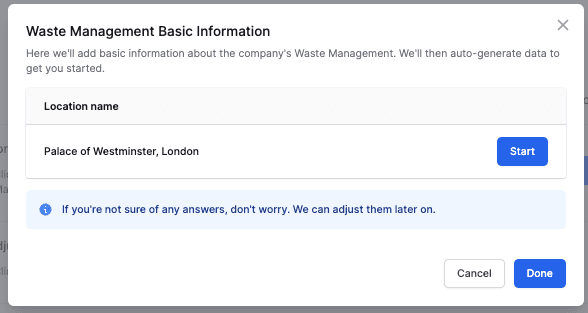
Add data about your waste:
What happens to your waste? Typically, waste either goes to Landfill or is Combusted. If you are unsure, select Landfill, but we recommend you find our for certain. You can often simply Google your waste management supplier to find out what happens to your waste.
Which company handles your waste? Tell us who deals with your waste. We can make suggestions if the supplier isn't aligned with the company's net zero goals. Don't worry if you don't have this information, it can be entered or updated later on.
Do you have Recycling/Organic Waste in the location? Tick the box if it exists in the office.
Which company handles your waste? Tell us who deals with your waste. We can make suggestions if the supplier isn't aligned with the company's net zero goals. Don't worry if you don't have this information, it can be entered or updated later on.
When you're done, click to Submit the data.

If you need to complete the wizard for another location, you can select it here, or else head back to the wizard homepage by clicking Done.
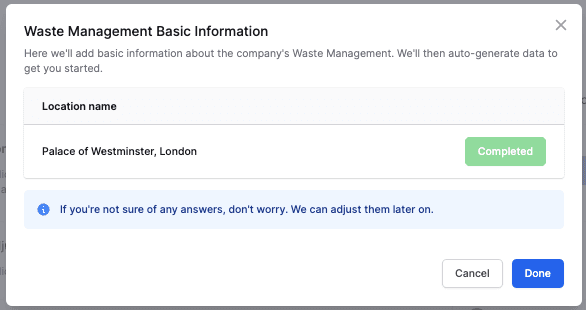
Now you've completed the initial wizards you can tweak the data for each individual month.
Click on the red square for each location to bring up the edit modal.

From here you can adjust each month by changing the number in the functional units.
Data is typically given in kg.
If you're using a weekly tracking method you may need to convert bags of waste to mass of waste. Do this using appropriate conversion factors, or get in touch if you need help with these.
Once you've made your edits, check the box on the right hand side, and click to Confirm Data. This will adjust the data from AUTO-GENERATED to USER-GENERATED.
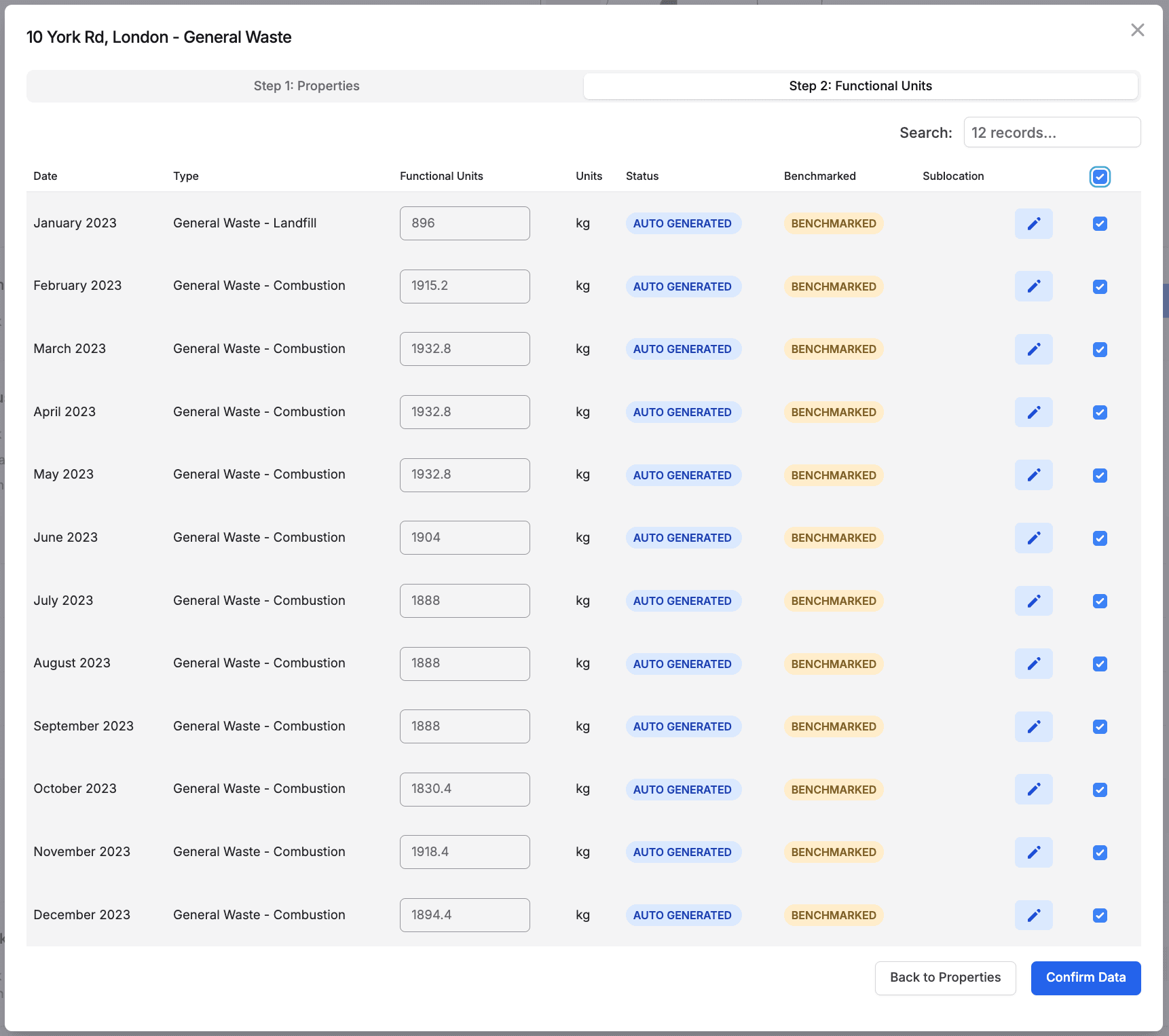
To adjust the properties associated with the data, you can click Back to Properties to open the Step 1: Propertiestab.
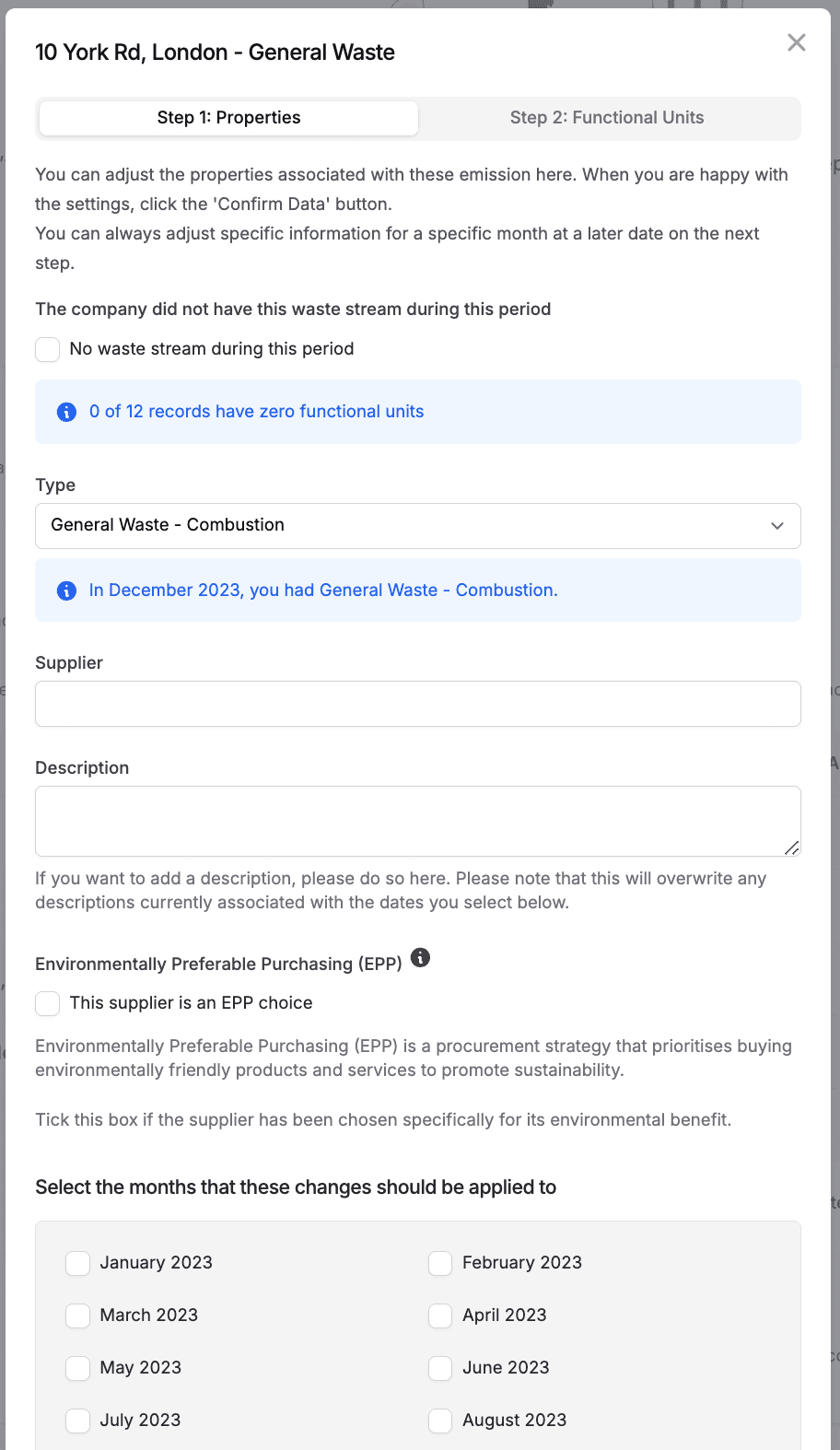
The red check mark will now have turned green for each completed location.

Once all locations are completed, you can mark the whole section as complete by clicking Mark as Complete
The section will complete, and you can go back to your to-do list if you have other items to complete, else your work is done!

Your to-do list will now have a completed message in it.

You should ask the management who handles waste in the building because this will give some information about what happens to the waste.
For the values we recommend using a standard value of 1kg per person per day for recyling and waste, and 0.5 kg for organic/food waste. This is likely an overestimation, but gives the company a benchmark to make future improvements.
As always, please get in touch if you need a hand!