By continuing, you agree to our use of cookies.
You've been assigned as the data holder for the Supplier Spend Ledger, which tracks annual spending with each supplier during the reporting year.
Uploading your Supplier Spend Ledger to our platform is a simple and quick process. Follow these steps to ensure your data is uploaded correctly and seamlessly integrated into the platform.
You'll see the following task in your to-do list here: vso.alectro.io/todo-list

Typically, this data should be available as a direct download or export from an expense software. Data should be provided as the sum of the spend per supplier.
Before uploading your document, ensure that it includes the following required columns:
Supplier Name: The name of the supplier (e.g., ABC Supplies Ltd.).
Total Annual Supplier Spend (GBP): The total amount spent with the supplier for the reporting year (e.g., 12500).
N.B. This must be a number and not include currency symbols.
Optional column:
Spend Percent (%): If applicable, include the percentage of total spend attributed to this supplier (e.g., 15%).
N.B. This must be a decimal percentage as a number less than 1. For example, 15% should be entered as 0.15.
As an example, the data might look like this:
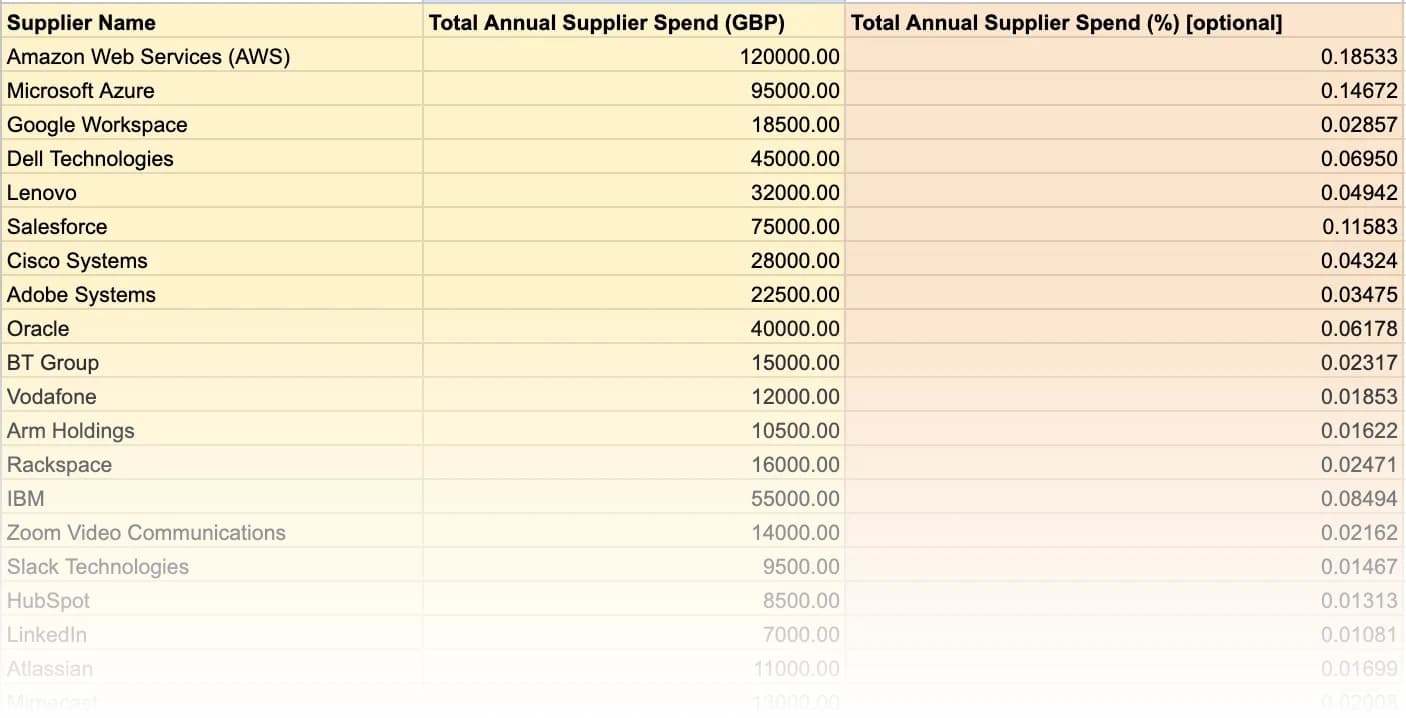
Although we recommend using the Upload Wizard directly, you may wish to upload the data in its raw format.
Once the data is in the correct format, click "Upload Raw Data" to upload the data. Please note, this will delay the processing time of the data.
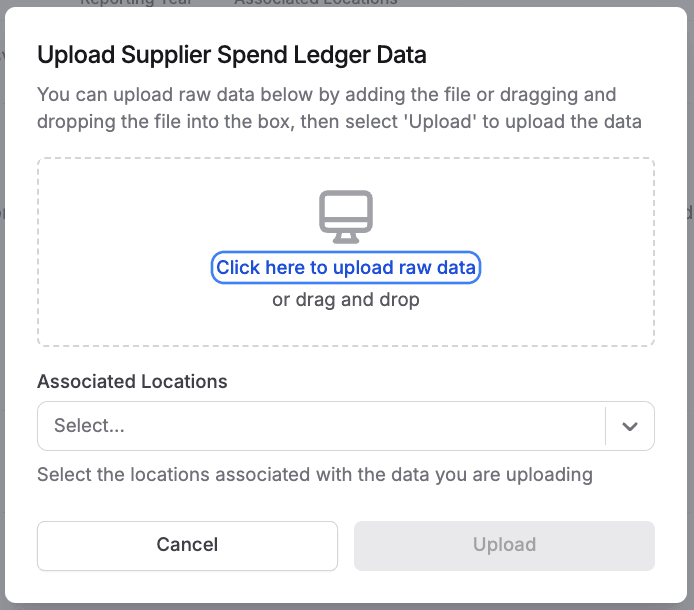
We'll do the rest from here, and we'll be in touch if we have any questions regarding the data.
When you click to begin your task, you'll see the onboarding panel.
Click Start Upload to upload your file.
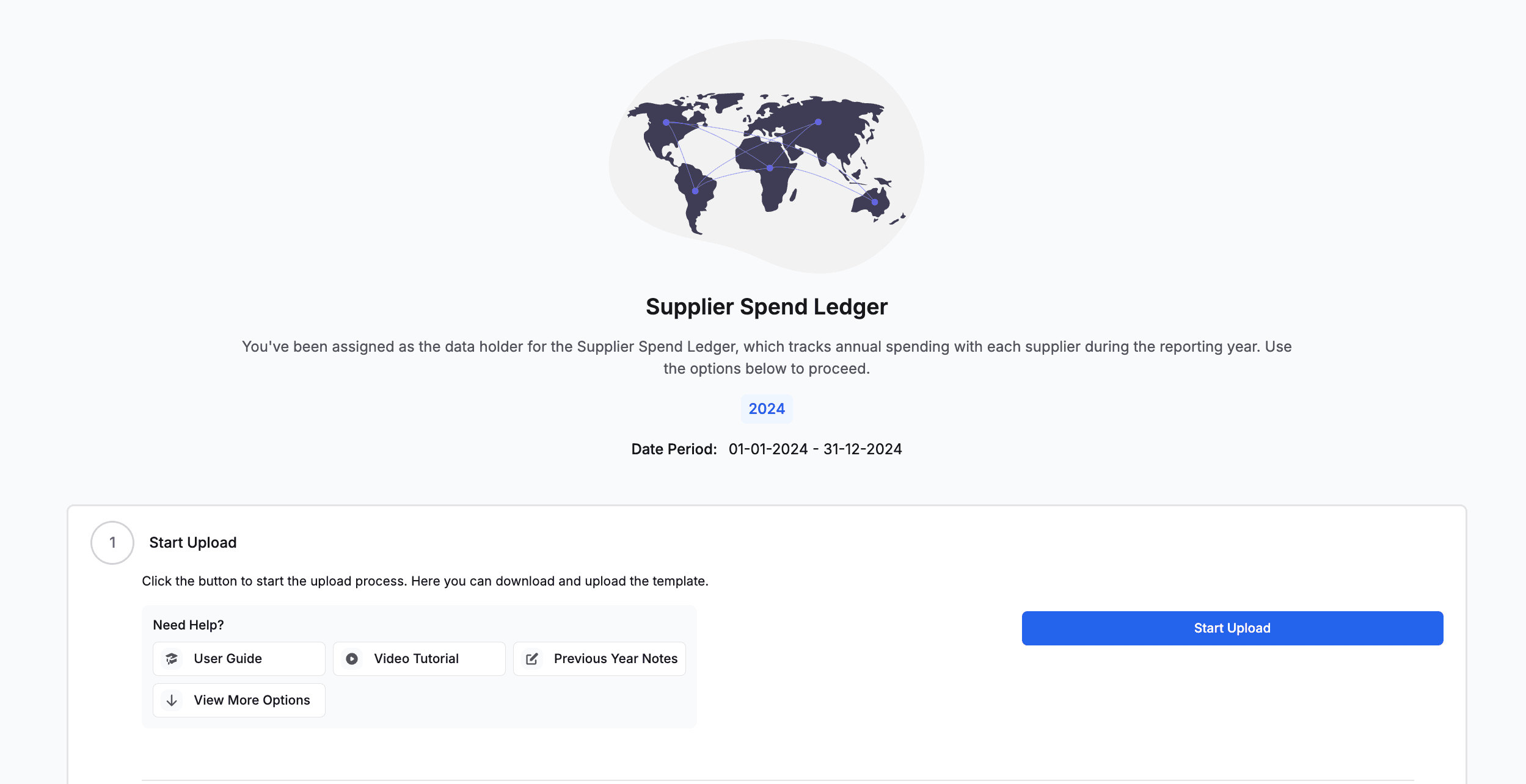
Check your data contains the correct headers and is for the correct Reporting Period.
The platform supports the following file formats for uploading:
CSV (Comma-Separated Values)
XLSX (Microsoft Excel)
To download a file template click Download Template
To download an example of the data click: Click here to download an example of how the supply chain template should be filled out
When you're ready to proceed, please click Next.
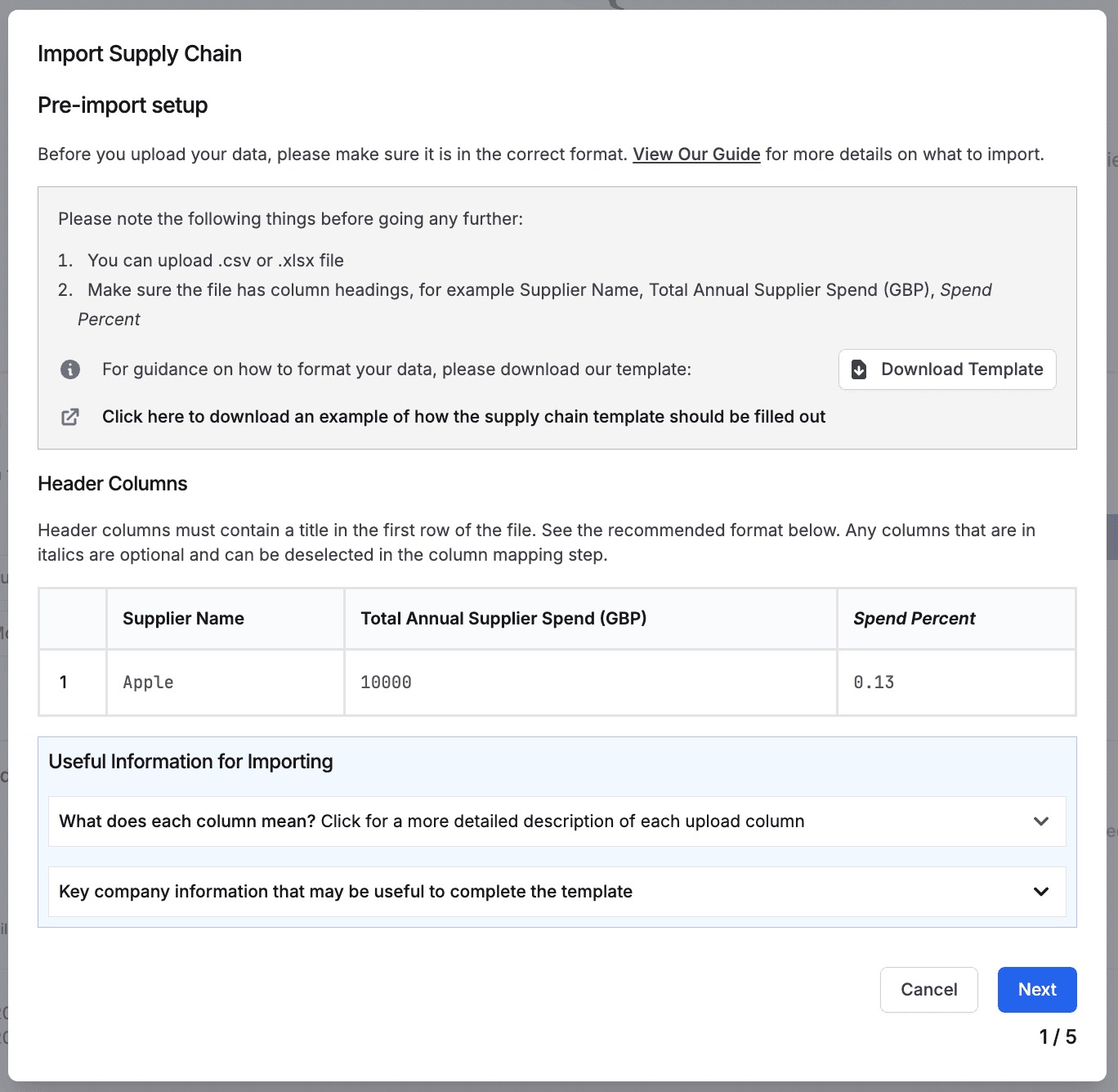
Please upload your data file. You can drag and drop the file or click the button to add your file.
Once added, you'll see the filename in the upload box.
Use the dropdown menu to select which locations the data is associated with.
Once uploaded, click Next.
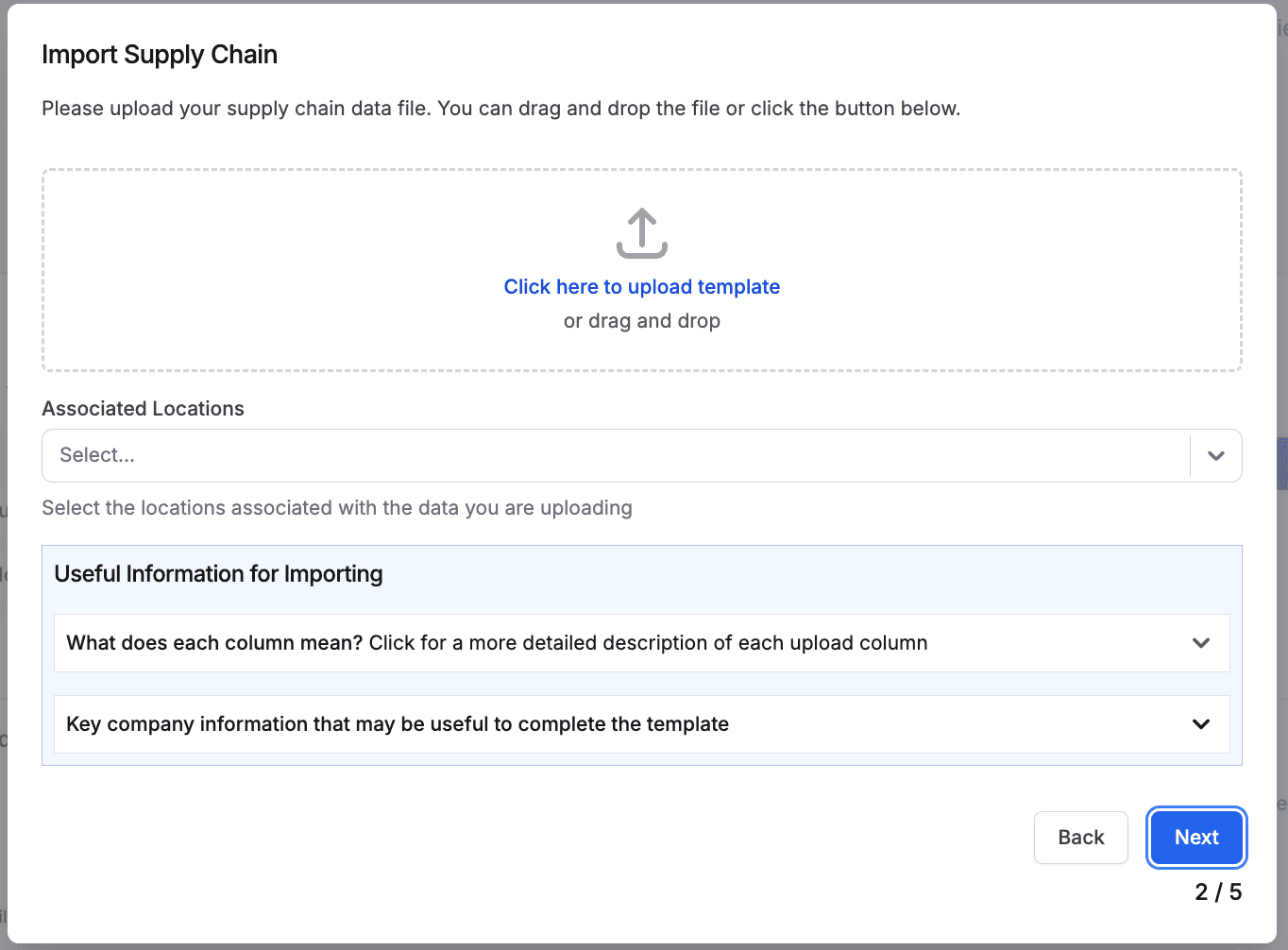
Match the column types to the correct header columns in your file.
If you want to include the Spend Percent column, please tick the box. You may wish to include Spend Percent if you are only uploading a certain proportion of your supply chain.
Once you have mapped all the columns, please click Next.
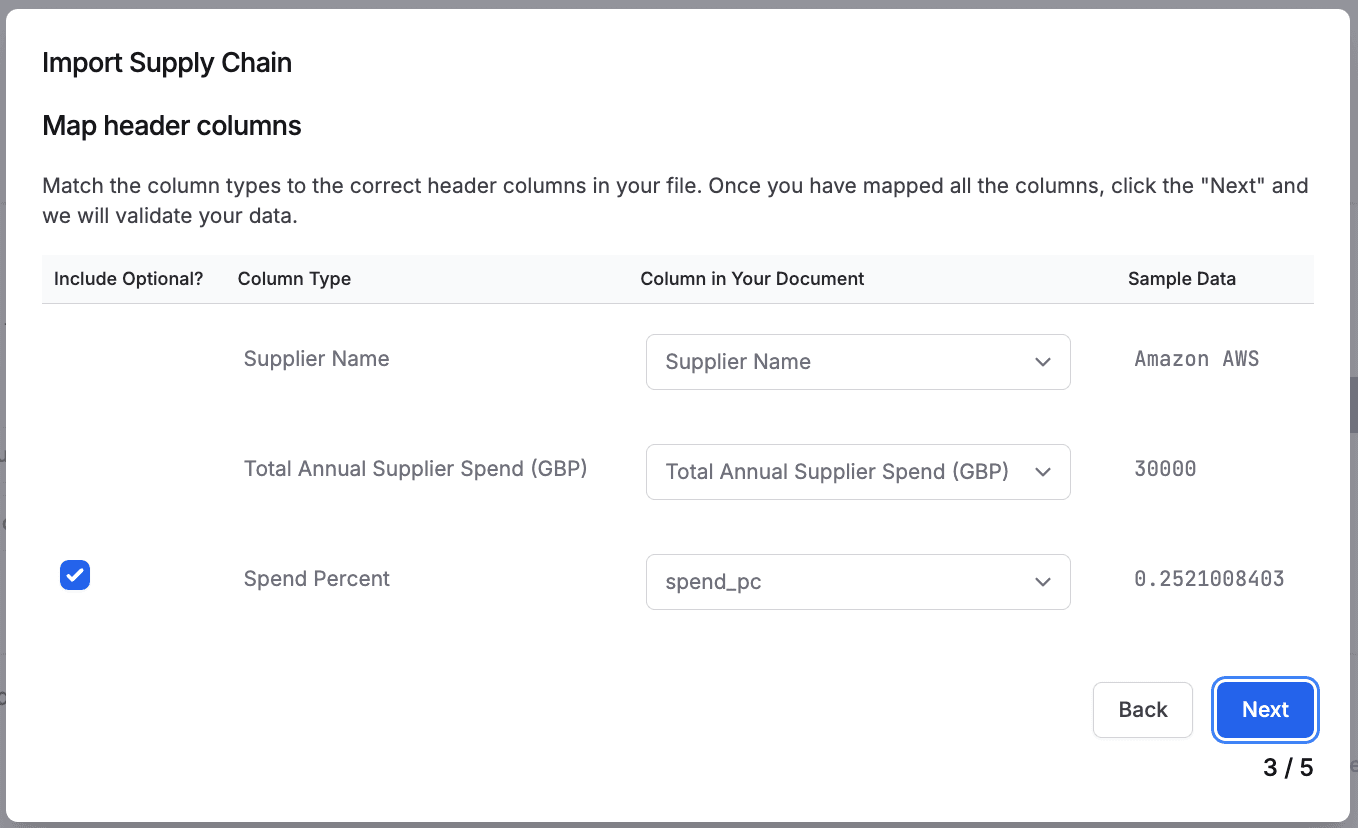
The platform will automatically validate your file to ensure all required columns are included and formatted correctly.
You will need to go back and re-upload your file if there are errors, but the platform will tell you the cause of these errors and where they are in your file to make it easy to correct them.
You can see the most common errors with data uploads here: Troubleshooting Common Errors
Click Import when you're ready.
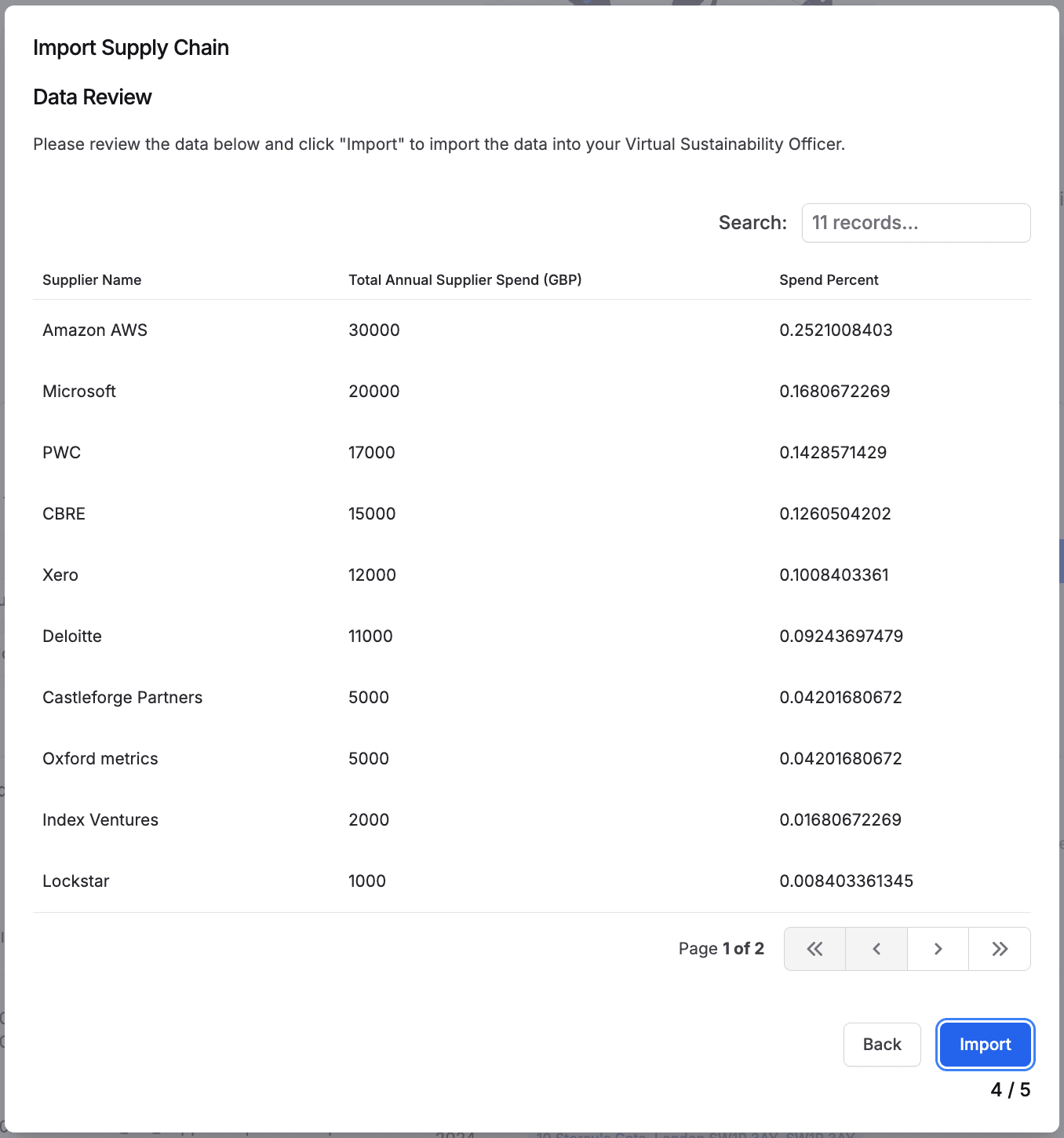
The results of your import will show.
Any duplicate data will not be uploaded.
Click Finish to close the import wizard.
The Recent Uploads table shows you the Status of your data:
Unverified: Indicates that data has been uploaded as a raw file and will need to be processed by the Alectro team manually.
Queued: Indicates data has successfully been imported and is in the queue to be processed.
Underway: Indicates data analysis has been started on the uploaded data
Complete: Indicates data analysis is completed and the results will show in the platform
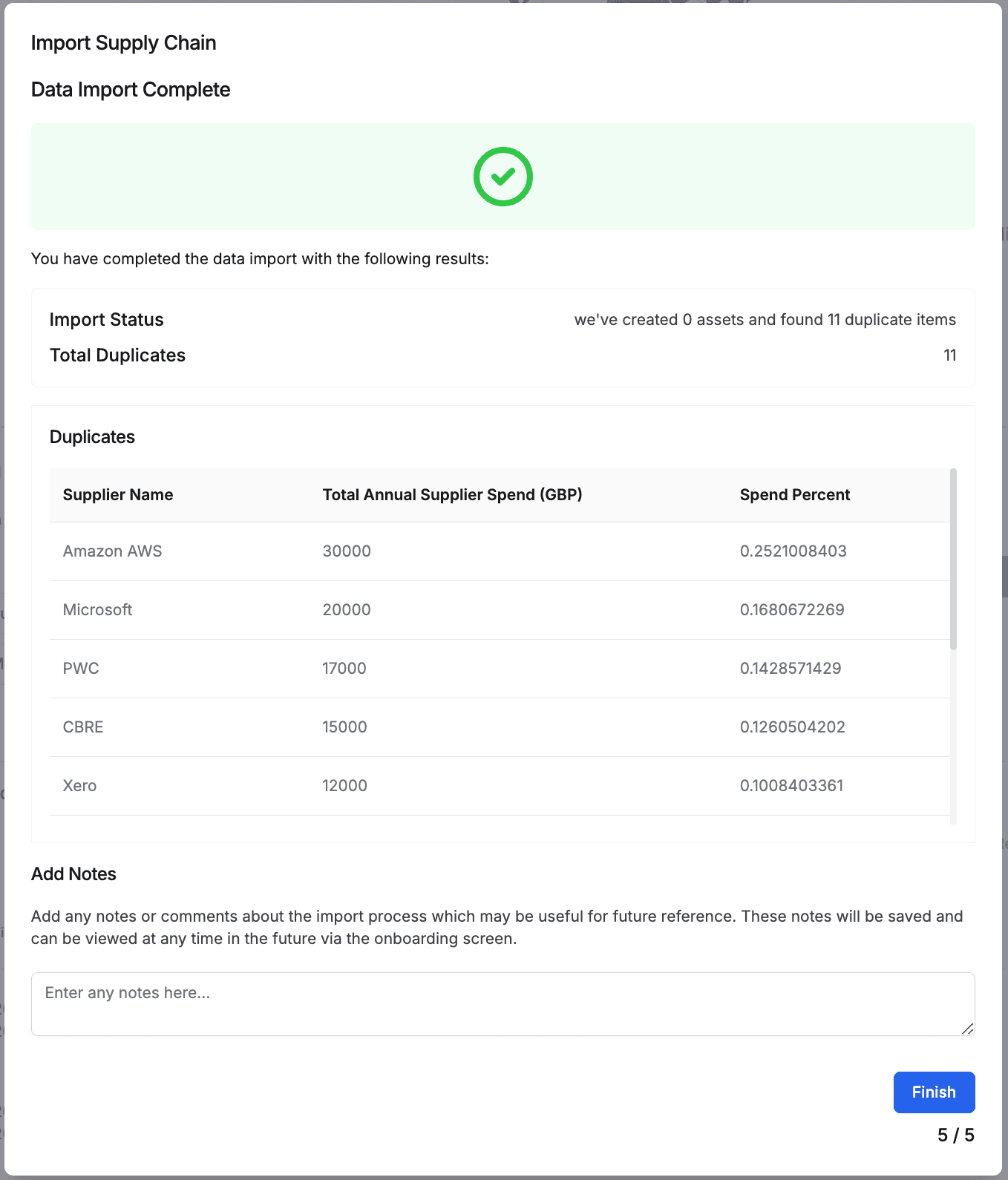
Once all locations are completed, you can mark the whole section as complete by clicking Mark as Complete.

The section will complete, and you can go back to your to-do list if you have other items to complete, else your work is done!
Your to-do list will now have a completed message in it.
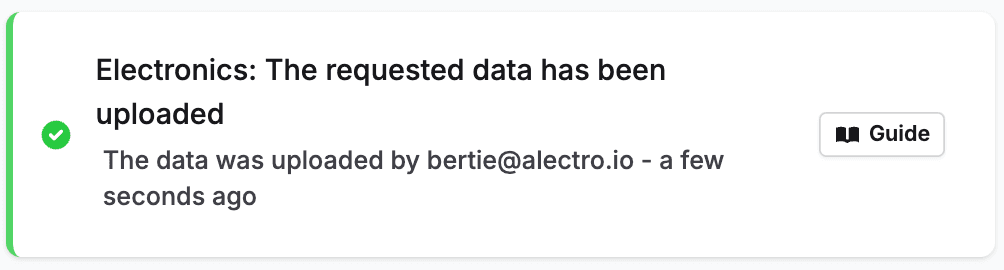
Before uploading your document, ensure that it includes the following required columns:
Missing Columns: Ensure your file contains the required columns: Supplier Name and Total Annual Spend (GBP).
Incorrect File Format: Verify your file is saved in CSV or XLSX format.
Validation Issues: Check for typos or inconsistencies in your data, such as blank fields or incorrect spend formats.
Data Formatting:
Supplier Name: Please enter this data
Total Annual Supplier Spend (GBP): This must be a number and not include currency symbols
Spend Percent (%): This must be a decimal percentage as a number less than 1. For example 15% should be entered as 0.15.
The data must be in the correct format to upload - please ensure that each column is in its correct format.
This data should be accessible for any organisation that has to do a set of annual accounts. Please get in touch with us if you think you will have trouble accessing the data.
If you’ve included the optional Spend Percent (%) column, we will not auto-generate the spend percent, so all rows must have data. Use this option if you are only uploading a subset of your total spend.