By continuing, you agree to our use of cookies.
You’ve been selected as the Office Food and Drink data holder. As such, we need you to complete the onboarding wizard for the Reporting Period.
If you’re in your second year of analysis (or beyond), you can skip straight to Step 2: Tweak your data, where you’ll adjust the autogenerated data for the current period.
You’ll find the relevant task in your to-do list here:

This guide will help you submit your data in the format needed to build this section of the company’s impact analysis.
For Office Food and Drink, we’re referring to items regularly purchased for the office pantry—like coffee, milk, beverages, and snacks.
You should be able to fill in the template using your own records. External support is typically not required.
We’re aiming for a reliable overview of consumption—not forensic accuracy. Supplier receipts and invoices are usually the most useful sources.
Although we recommend using the wizard directly, you may prefer to collect your data beforehand.
You're given a range of options within the Onboarding Wizard. One of these is to "Download Template". Click on this option to download the template.
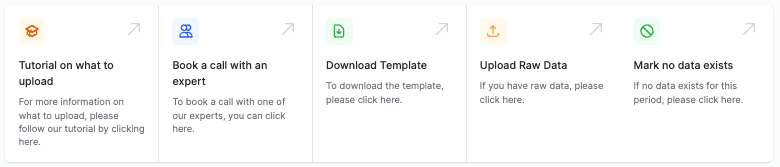
When you click to download the template, you will see a modal pop-up with Key Data and Location Data which you can then use to complete the Admin section of the template.
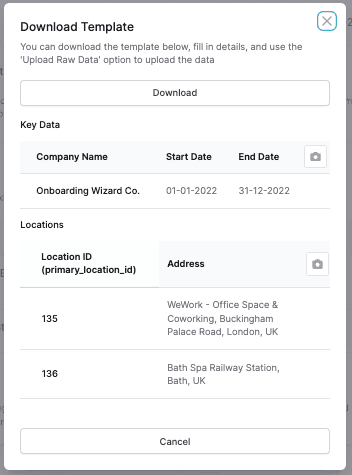
Add the relevant data into the Admin Section of the template (Step 1), and then complete the specific data (Step 2).
Once the data is completed, you can click "Upload Raw Data" to upload the data.
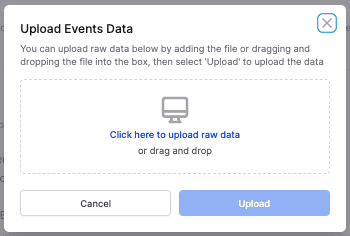
We'll do the rest from here, and we'll be in touch if we have any questions regarding the data.
When you start your task, you’ll see the Food and Drink onboarding panel.
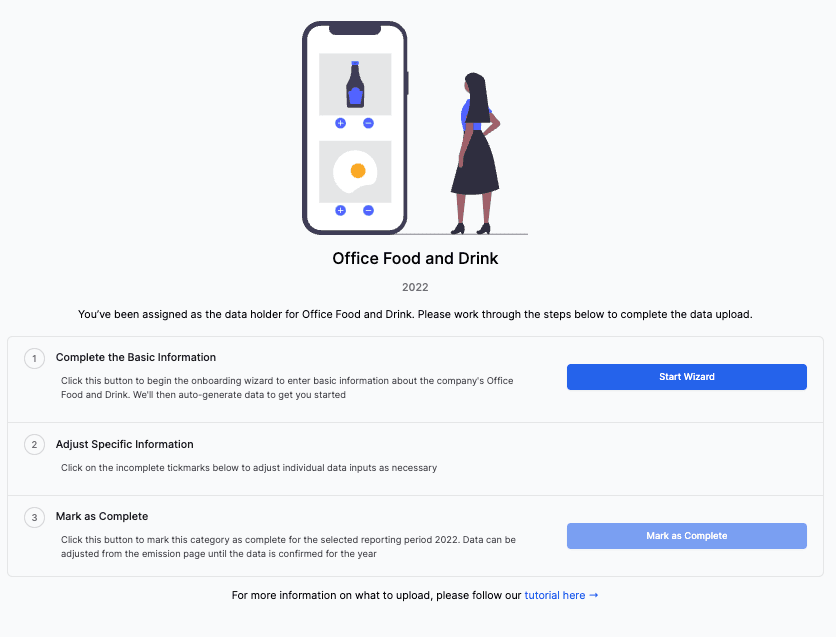
Click Start Wizard to begin entering data.

Select the location you’re entering data for.
There may be different data holders for different locations—please check with your admin if you’re unsure.
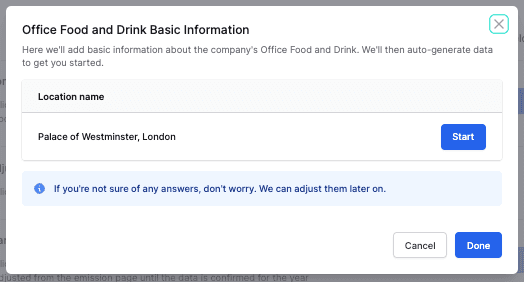
Answer the quick questions about each item:
Is the item provided at this location? Tick the box if the item is available in the office.
Which company provides the item? Let us know the supplier. We can suggest alternatives if the current one doesn’t align with net-zero goals. (Don’t worry if you’re unsure—this can be updated later.)
Is this supplier an EPP choice? Was this supplier chosen with Environmentally Preferred Purchasing in mind?(Again, no problem if you don’t know—this can be updated later.)
Complete the four pages of quick questions and click Submit.
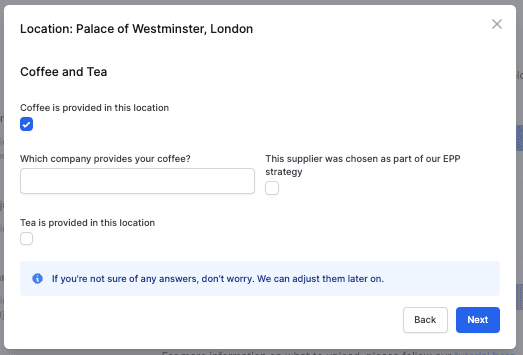
If you need to complete the wizard for another location, select it here or return to the wizard homepage by clicking Done.
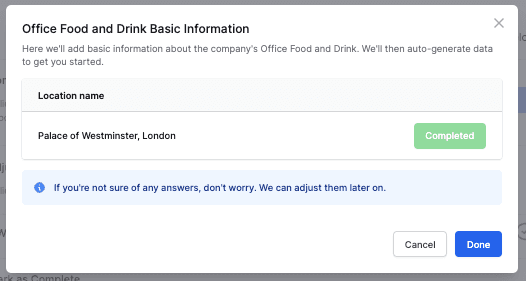
Once you’ve completed the initial wizard, you can refine the data for each individual month.
Click on the red square for each location to open the edit modal.
Adjust values for each month using the correct functional units.
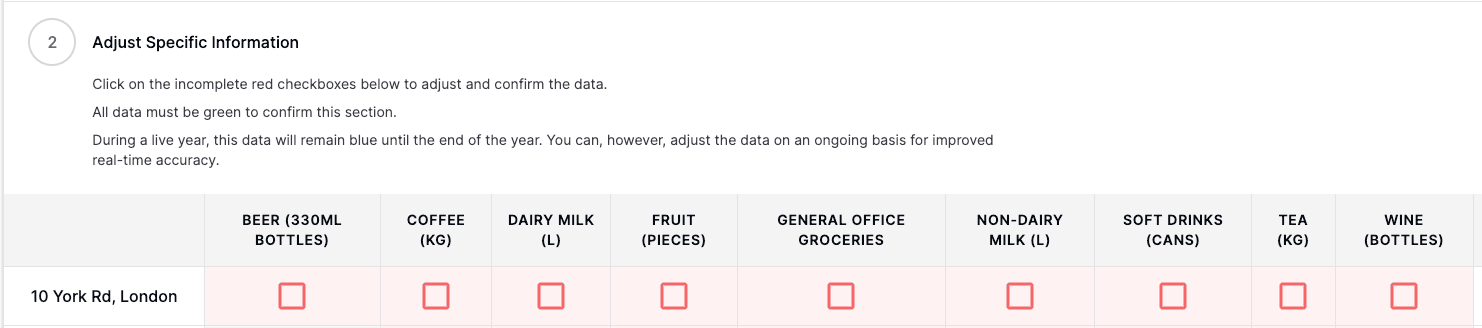
Dairy Milk: The easiest way to report this is how many litres are purchased monthly (this information can come from invoices if delivered, or from office knowledge if purchased locally)
Non-dairy Milk: Like dairy milk, this is usually purchased as a litre, and should be reported monthly.
Coffee: This should be reported in terms of total kilograms if ordered in bags/bought at the shop. If you use Nespresso pods or similar, convert the number of pods into kg by using the appropriate conversion factor. Typically, 1 pod = 5g (0.005 kg)
Tea: This is usually easiest to report because the company knows the rough number of tea bags it goes through per month. A tea bag typically weighs 2g (i.e. 1 Tea Bag = 0.002 kg)
Wine: If the company provides wine in the office then you can add these here. This is counted by the bottle. Please exclude wine purchased as a gift for occasions like an employee’s birthday. Those will be recorded through expenses. Here, we’re only interested in wine that is kept on hand in the office.
Beer: If the company provides beers in the office then you can add these here. This is counted by the bottle.
Soft Drinks: If the company provides soft drinks in the office then you can add these here. This is a typical can of soft drink.
Fruit: You can add office supplied fruit here with an approximation portions. For example, a banana or apple is 1 portion, as is a bunch of grapes. Each would be entered as a single item in the input.
General Office Groceries: Do you provide other food or drinks at the office that aren’t listed above? Enter those items here (e.g., crisps, biscuits, snacks) and note your typical monthly spend.
Once done, check the confirmation box on the right-hand side and click Confirm Data.
This changes the data status from AUTO-GENERATED to USER-GENERATED.
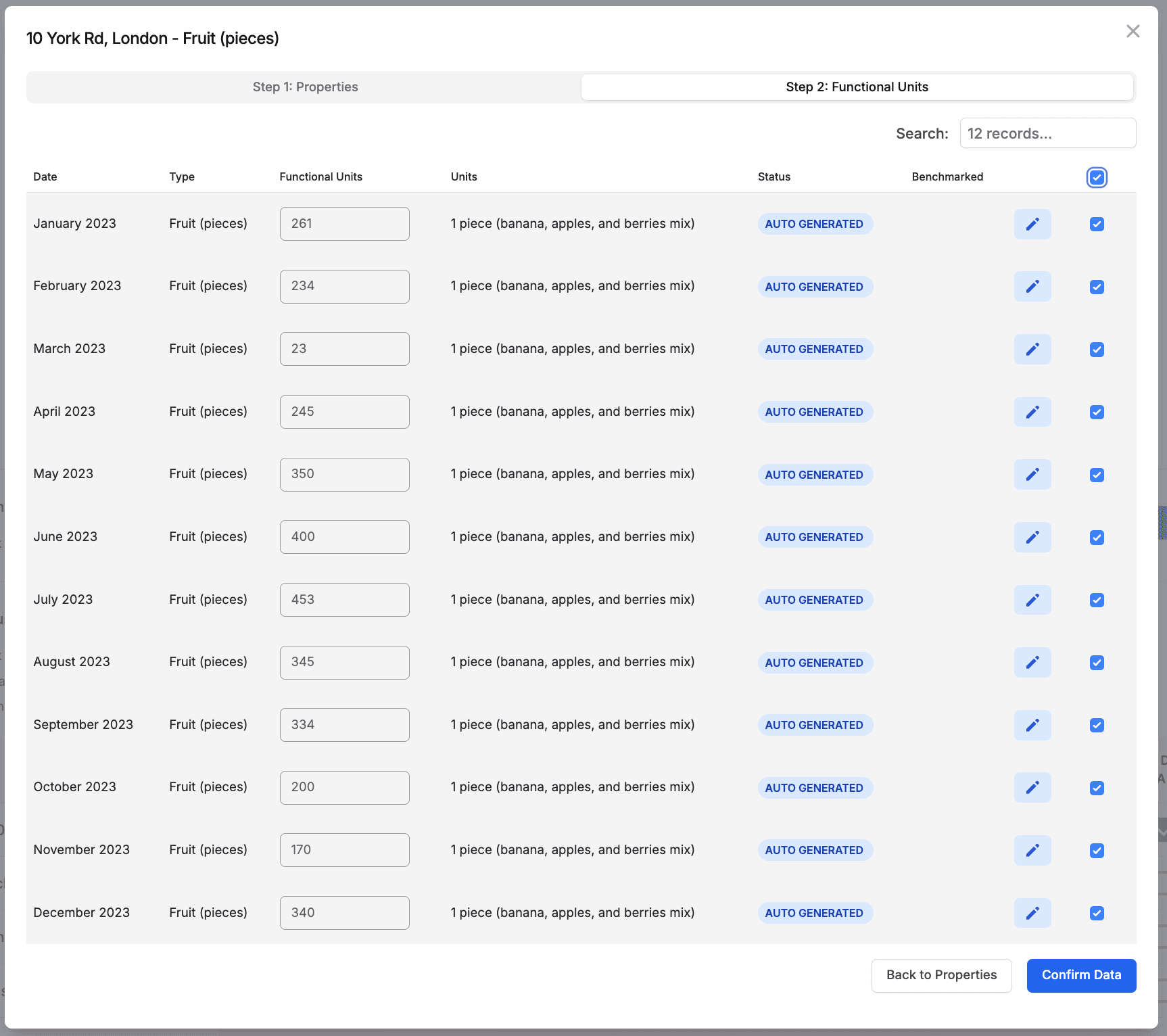
To update related metadata, click Back to Metadata to return to Step 1: Metadata.
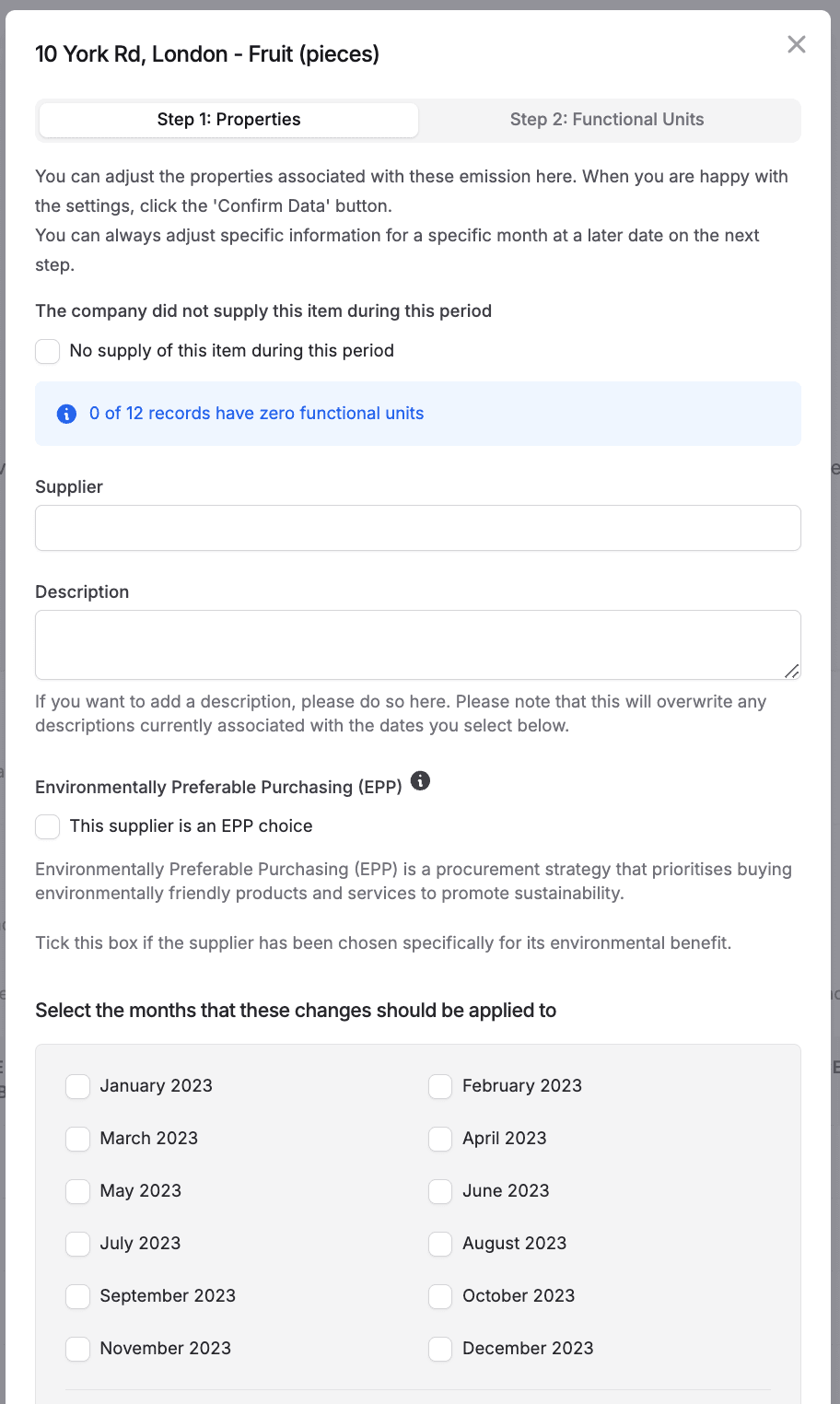
Once all data for a location is complete, its red checkmark turns green.

After all locations are complete, click Mark as Complete to finish the section.
The section will complete, and you can go back to your to-do list if you have other items to complete, else your work is done!

✅ The task will move to completed status in your to-do list.

This process is about estimating consumption—not detailed accounting. You can use approximations.
If data isn’t available, monitor a typical week and extrapolate for the year.
Free coffee—nice!
Estimate how many coffees are consumed in a typical week, then apply that monthly.
Bonus: WeWork’s coffee is carbon-neutral—free and guilt-free.
Snacks like biscuits, chocolate, fruit, crisps, and nuts can be covered in the General Office Groceries category.
If something doesn’t clearly fit, pick the closest category—or reach out and we’ll help you categorise it.
Need more help? Just get in touch!