By continuing, you agree to our use of cookies.
To keep your account secure, you’ll need to set up Multi-Factor Authentication (MFA) using an authenticator app (such as Google Authenticator, Microsoft Authenticator, or Authy).
Authy (Google Play / App Store)
Google Authenticator (Google Play / App Store)
Microsoft Authenticator (Google Play / App Store)
Follow these simple steps:
Enter your login email and password as usual
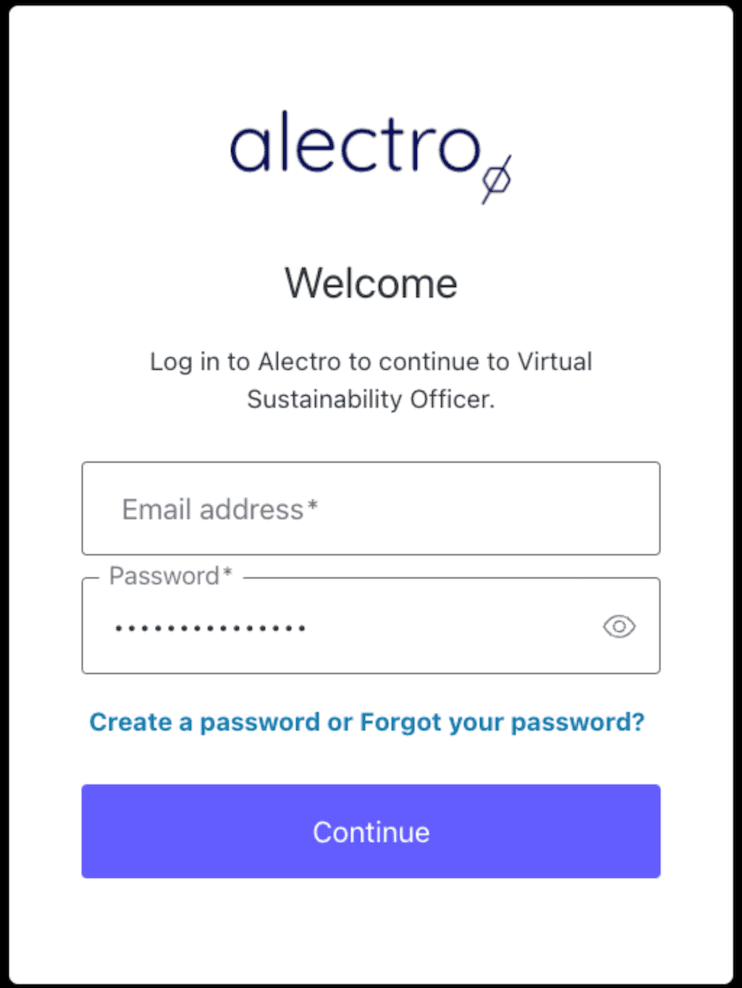
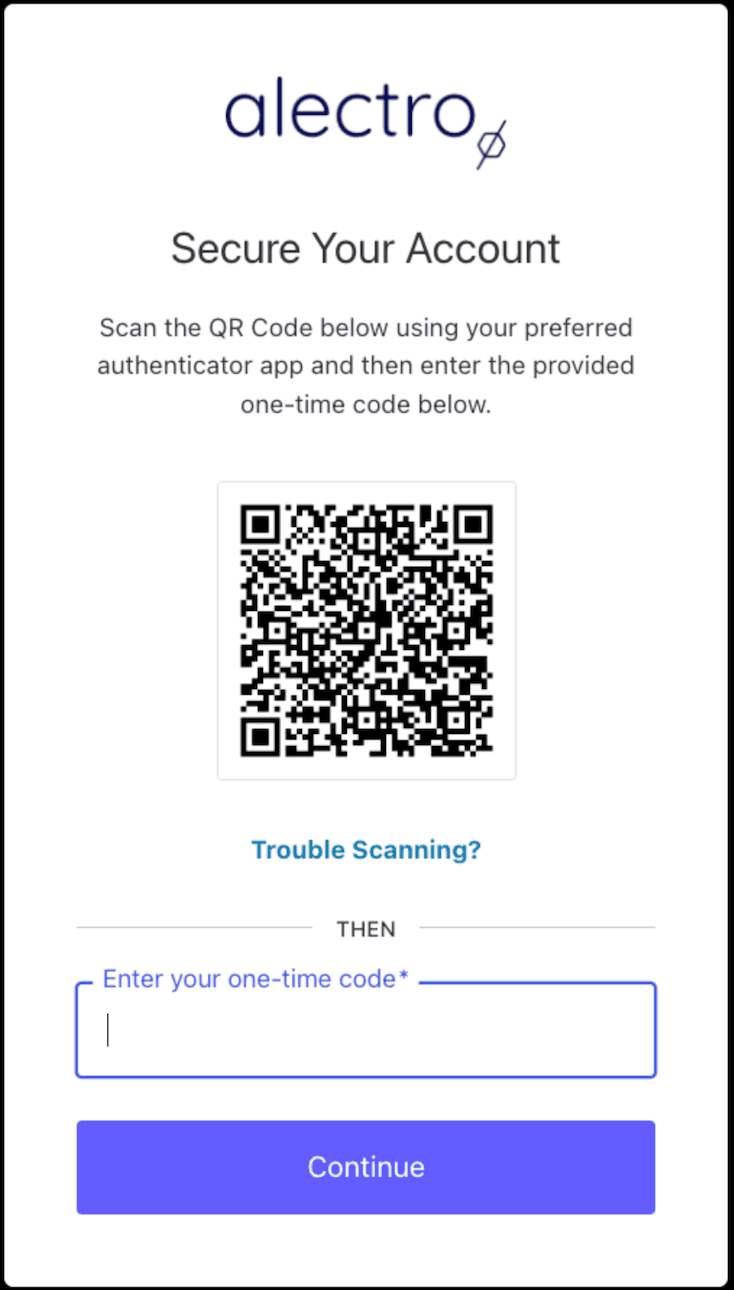
After signing in, you’ll be prompted to set up Multi Factor Authentication.
Open your preferred authenticator app on your phone.
Tap Add account or the “+” icon.
Choose Scan QR code and scan the QR code shown on your screen.
Alternatively, you can also add your account using a manual code. Click “Trouble Scanning?” and select “Manual Key” on your authenticator app.
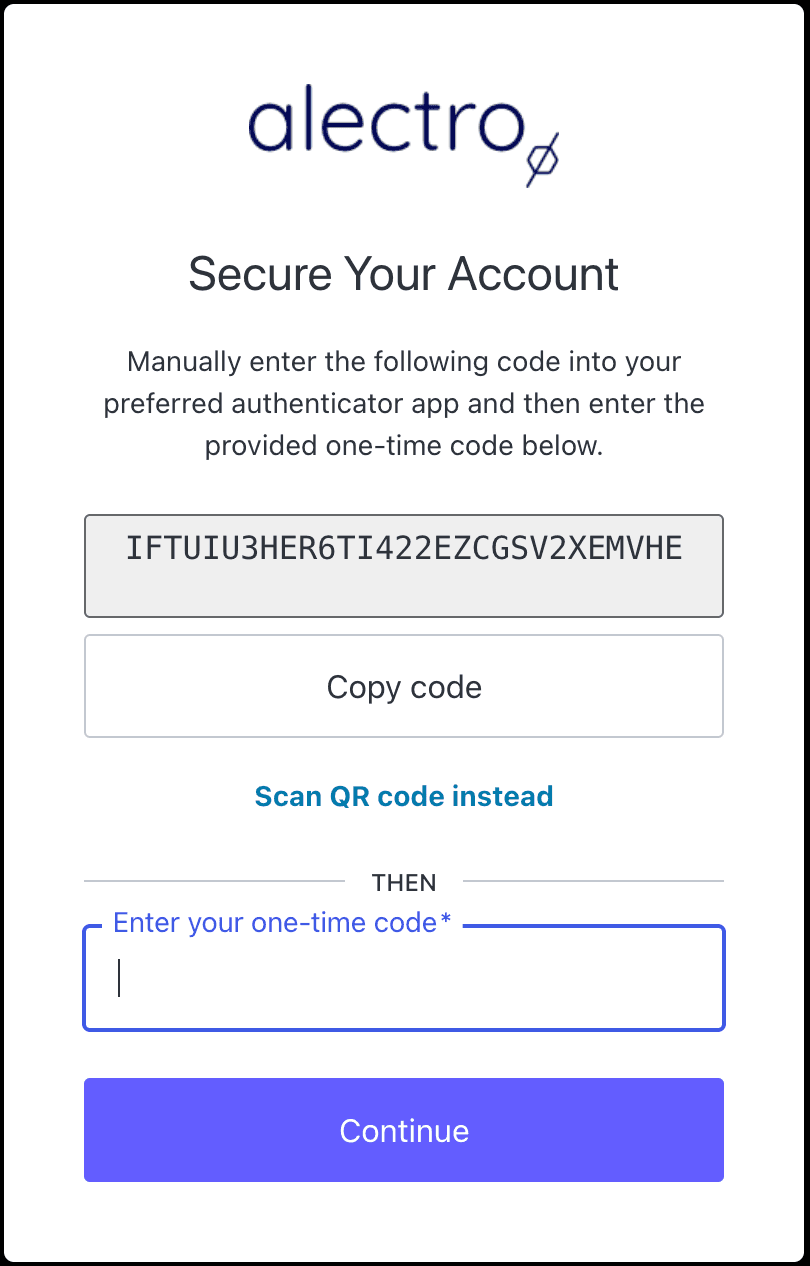
Your app will generate a 6-digit code for your account.
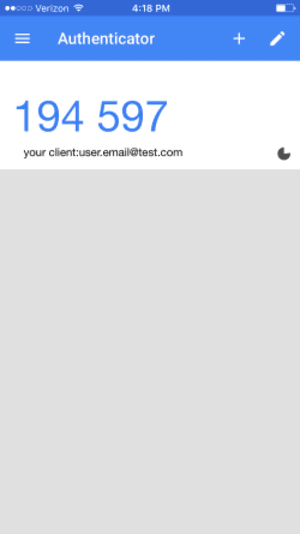
Once linked, enter the 6-digit code into the website to complete setup.
The next time you log in, you’ll enter your email and password as usual, then open your authenticator app and enter the 6-digit code shown there.
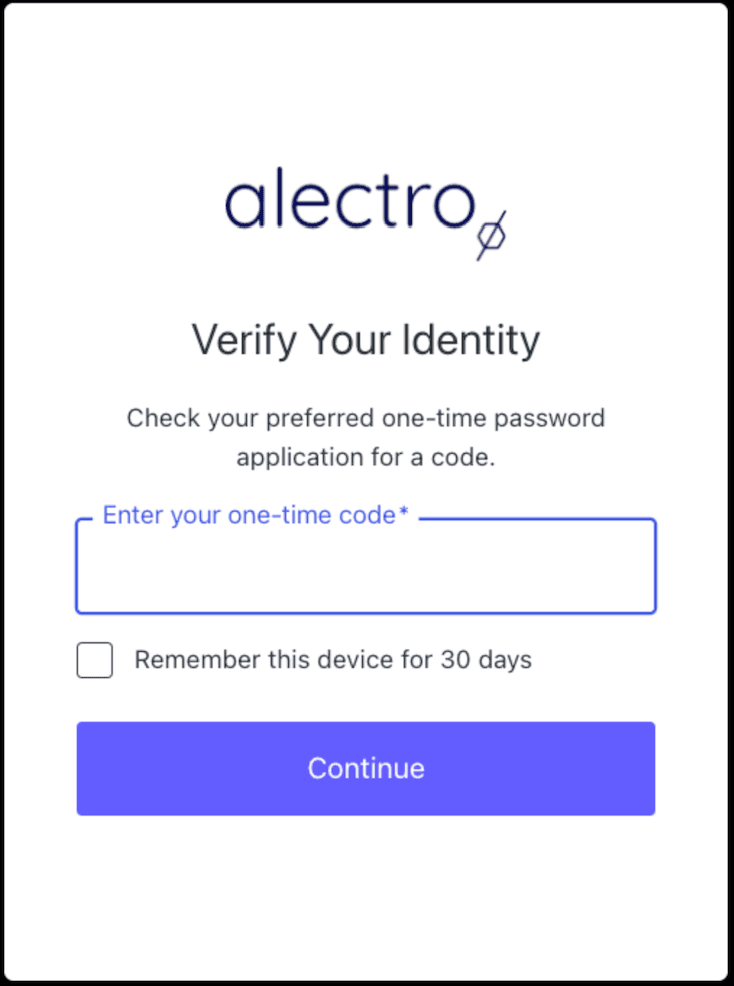
Tip: If you ever change phones, make sure to transfer your authenticator app or reconfigure MFA in your account settings to avoid being locked out.