By continuing, you agree to our use of cookies.
You’ve been assigned as the data holder for Assets. These include items from your Fixed Asset list or Balance Sheet—typically electronic equipment (e.g. laptops, monitors, phones) and other depreciable items (e.g., larger pieces of equipment).
Note: Ad-hoc purchases are covered via expense data.
Uploading your Asset List to our platform is a simple and quick process. Follow these steps to ensure your data is uploaded correctly and seamlessly integrated into the platform.
You'll see the following task in your to-do list here: vso.alectro.io/todo-list

This data is usually available from:
Your internal Fixed Asset Register or finance system
Asset-tracking software
External tech providers (if applicable)
Before uploading your document, ensure that it includes the following required columns:
Asset Details (Make, Model, Type): This should include the type, make, and model where possible. For example: Apple MacBook Pro 16-inch, Laptop; HP LaserJet Pro MFP, Printer; Lenovo ThinkPad X1 Carbon, Laptop.
Purchase Date: This is the purchase date for the item.
N.B. Ensure this column is in a date format upon upload - we suggest YYYY/MM/DD to ensure consistency.
Optional column:
Asset Reference: Typically, each asset list has an id associated with it to identify it. If this isn't available, we will generate a unique reference for you to help capture data more effectively in the future.
As an example, the data might look like this:
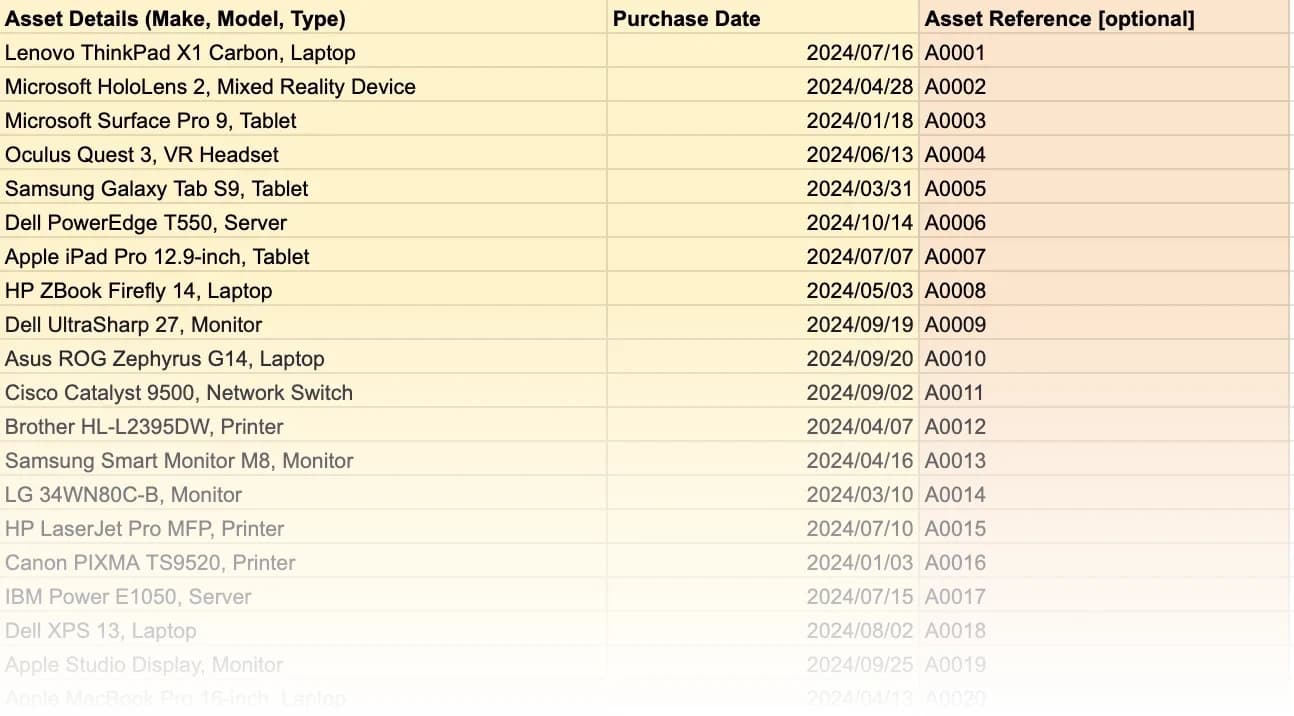
Although we recommend using the Upload Wizard directly, you may wish to upload the data in its raw format.
Once the data is in the correct format, you can click "Upload Raw Data" to upload the data. Please note, this will delay the processing time of the data.
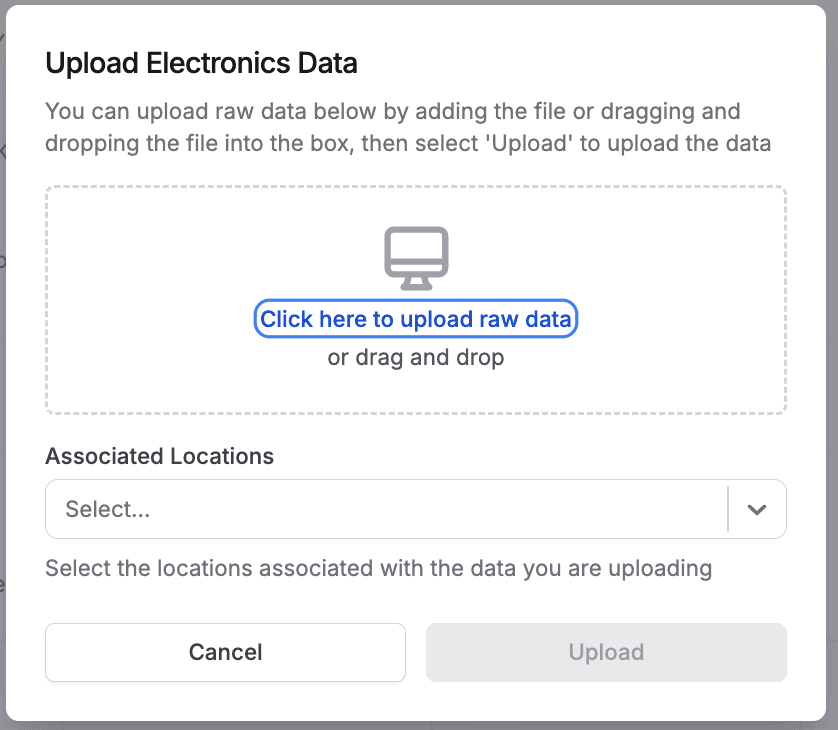
We'll do the rest from here, and we'll be in touch if we have any questions regarding the data.
When you click to begin your task, you'll see the onboarding panel.
Click Start Upload to upload your file.
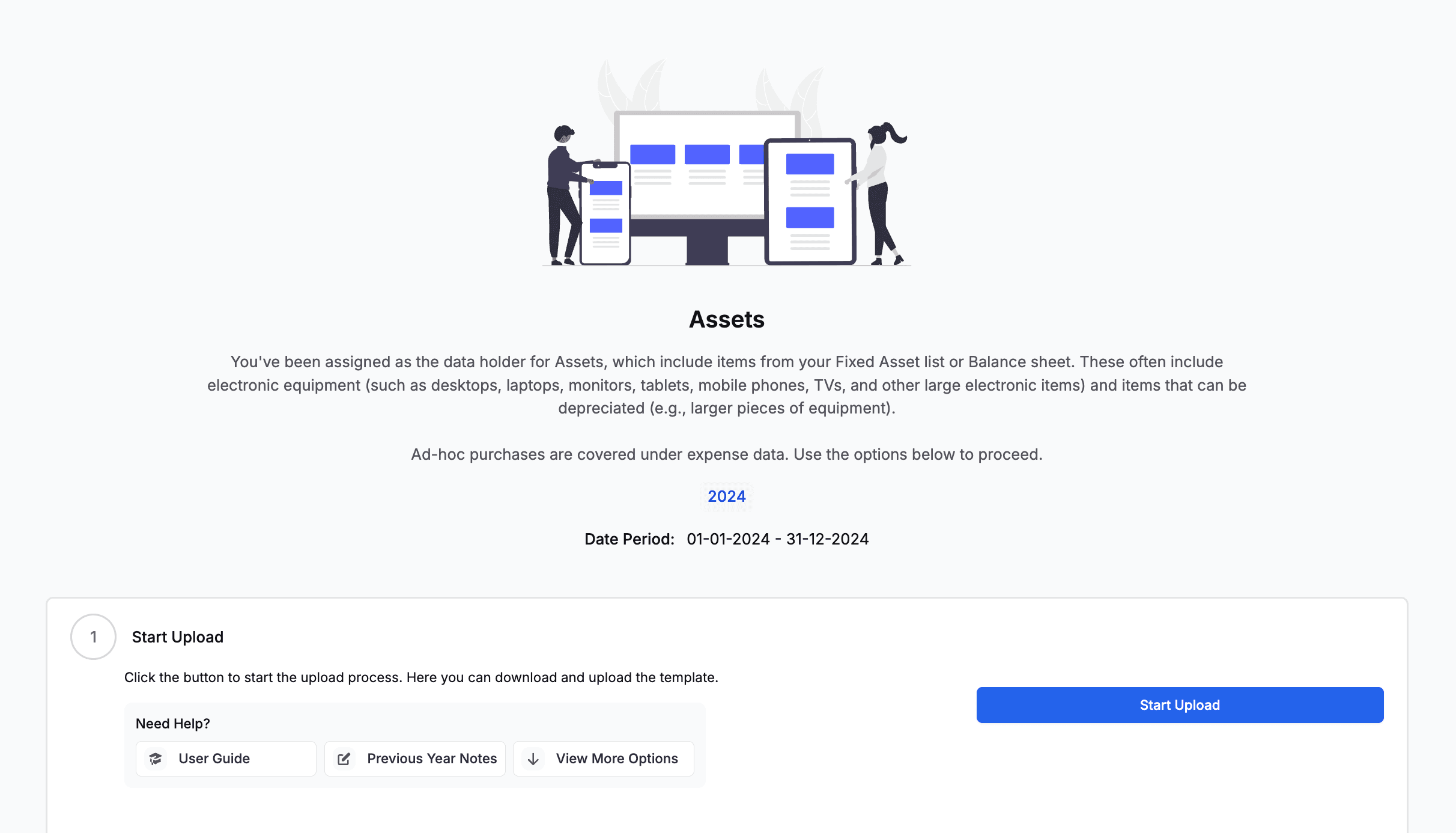
Check your data contains the correct headers and is for the correct Reporting Period.
The platform supports the following file formats for uploading:
CSV (Comma-Separated Values)
XLSX (Microsoft Excel)
To download a file template click Download Template
To download an example of the data click Click here to download an example of how the supply chain template should be filled out
When you're ready to proceed, please click Next.
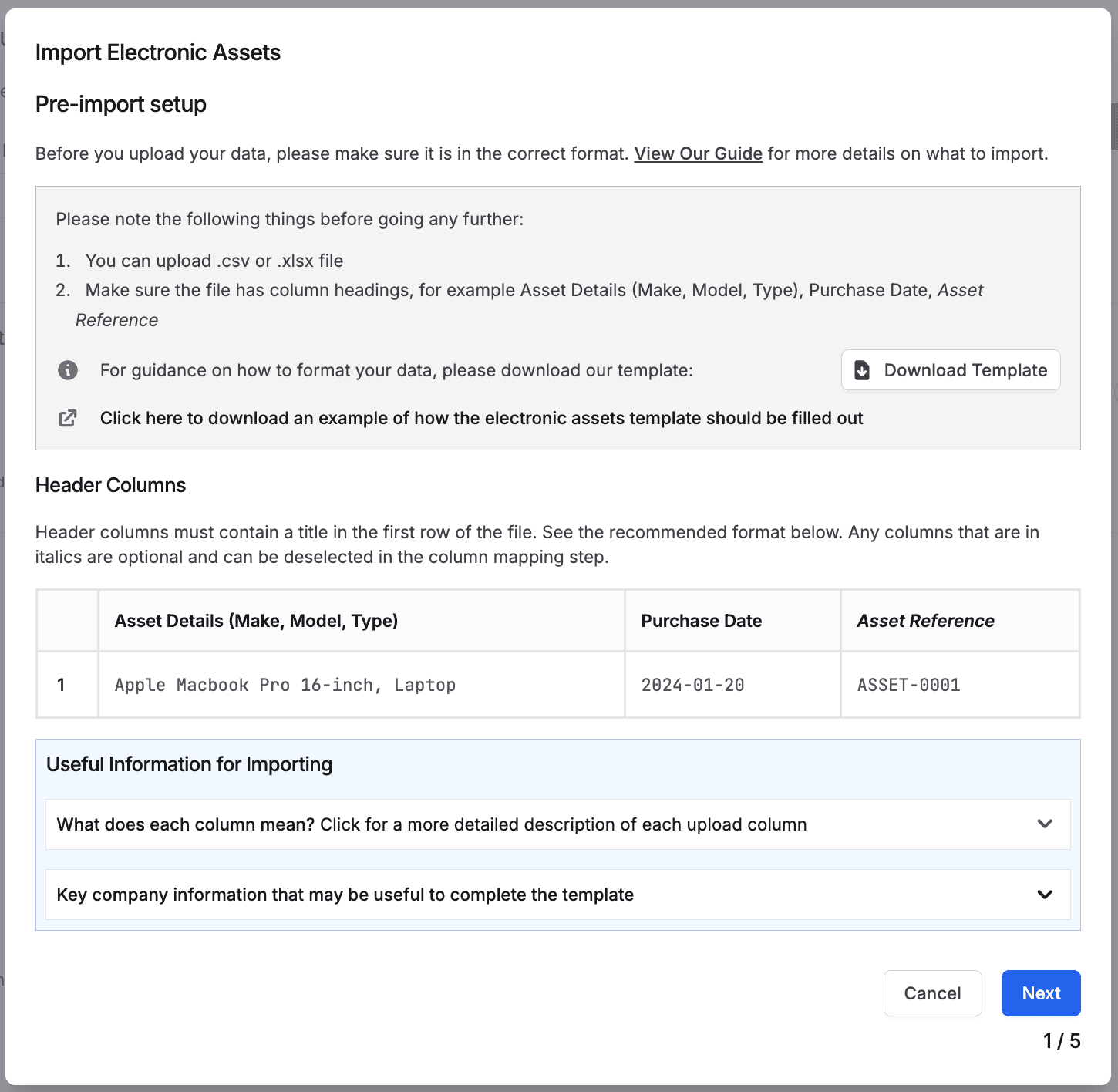
Please upload your data file - you can drag and drop the file or click the button to add your file.
Once added, you'll see the filename in the upload box.
Use the dropdown menu to select which locations the data is associated to.
Once uploaded, click Next.
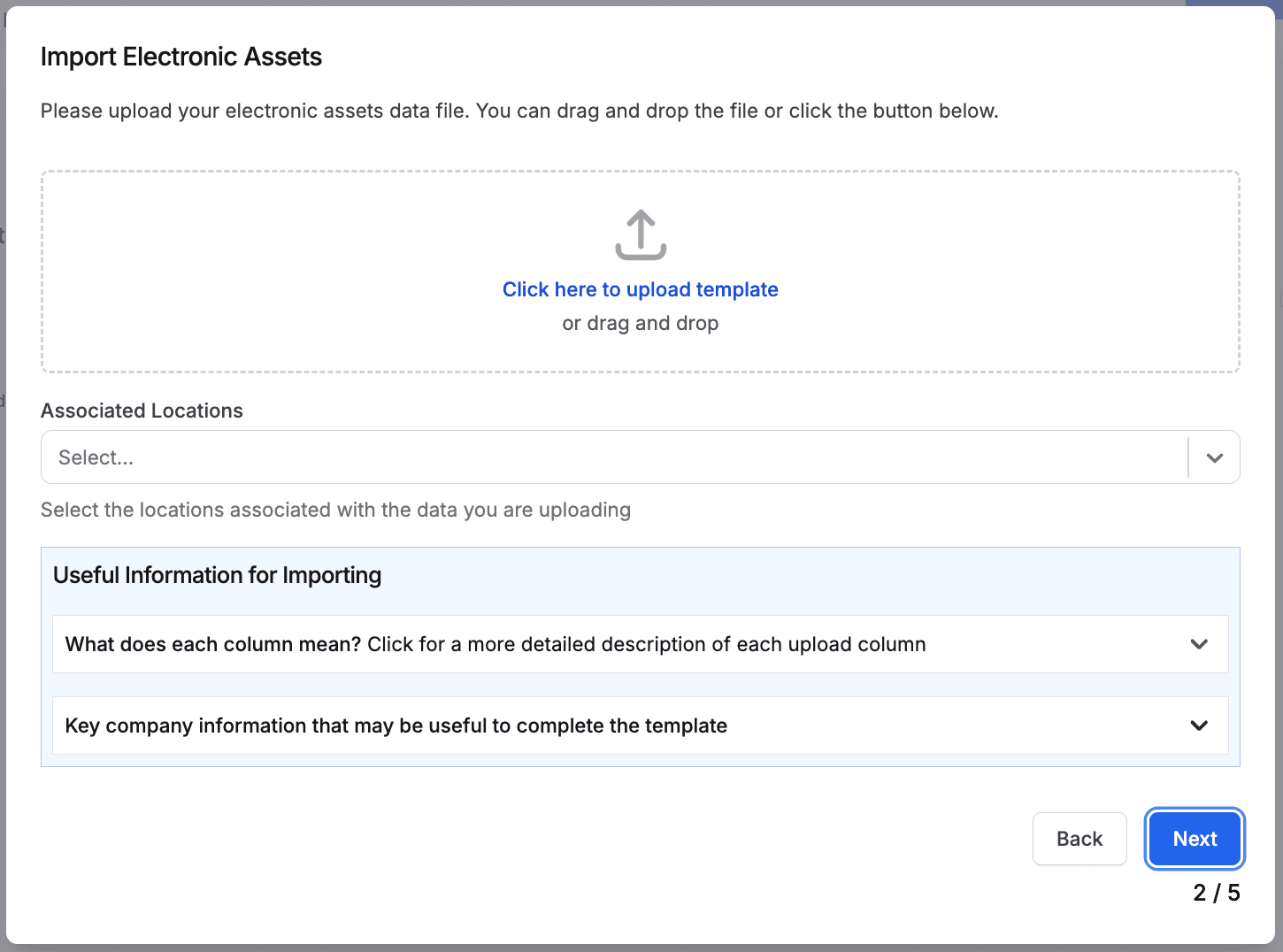
Match the column types to the correct header columns in your file.
If you want to include the Asset Reference column, please tick the box.
Once you have mapped all the columns, please click Next.
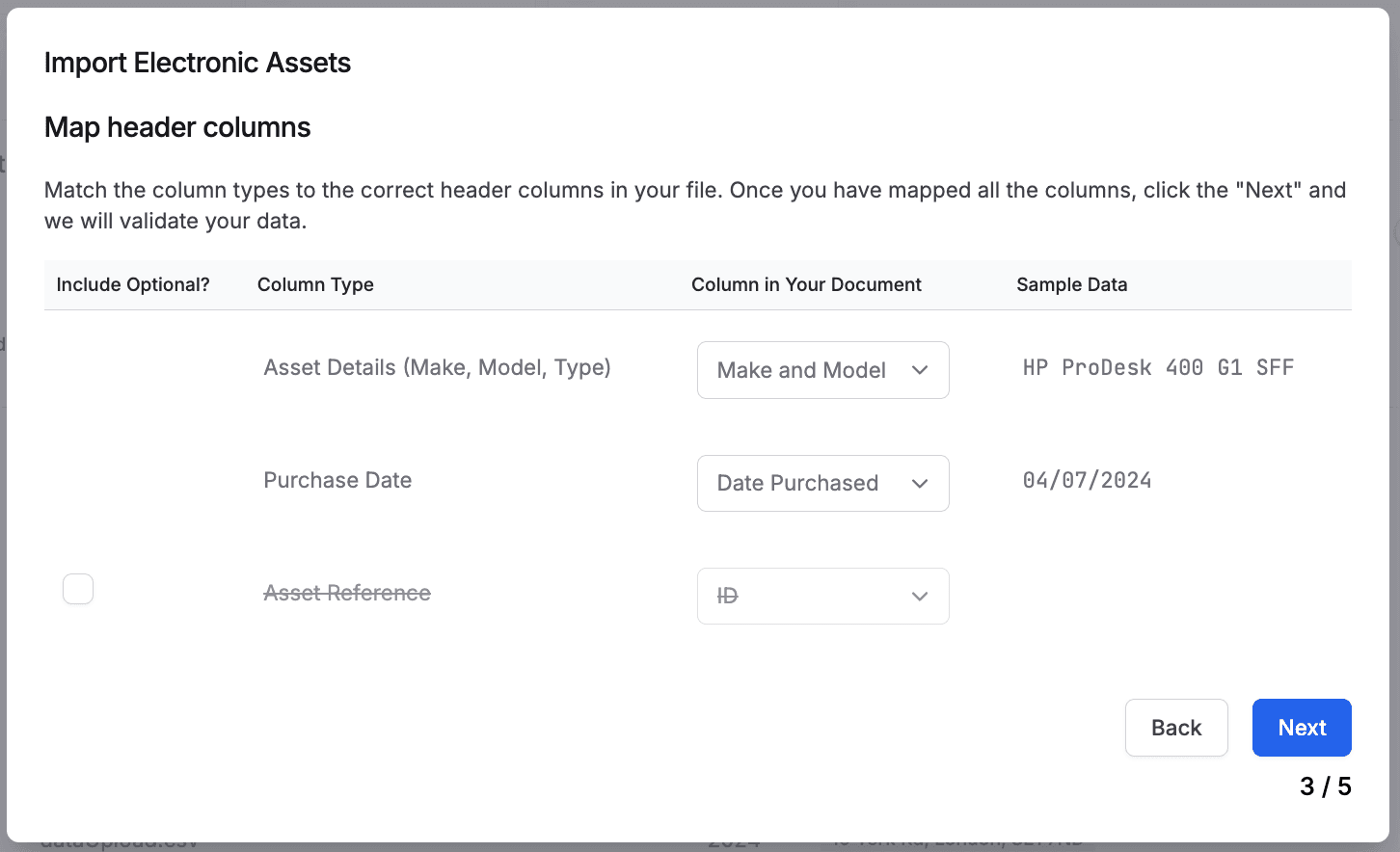
The platform will automatically validate your file to ensure all required columns are included and formatted correctly.
You will have to go back and re-upload your file if there are errors, but the platform will tell you the cause of these errors and where they are in your file to make it easy to correct them.
You can see the most common errors with data uploads here: Troubleshooting Common Errors
Click Import when you're ready.
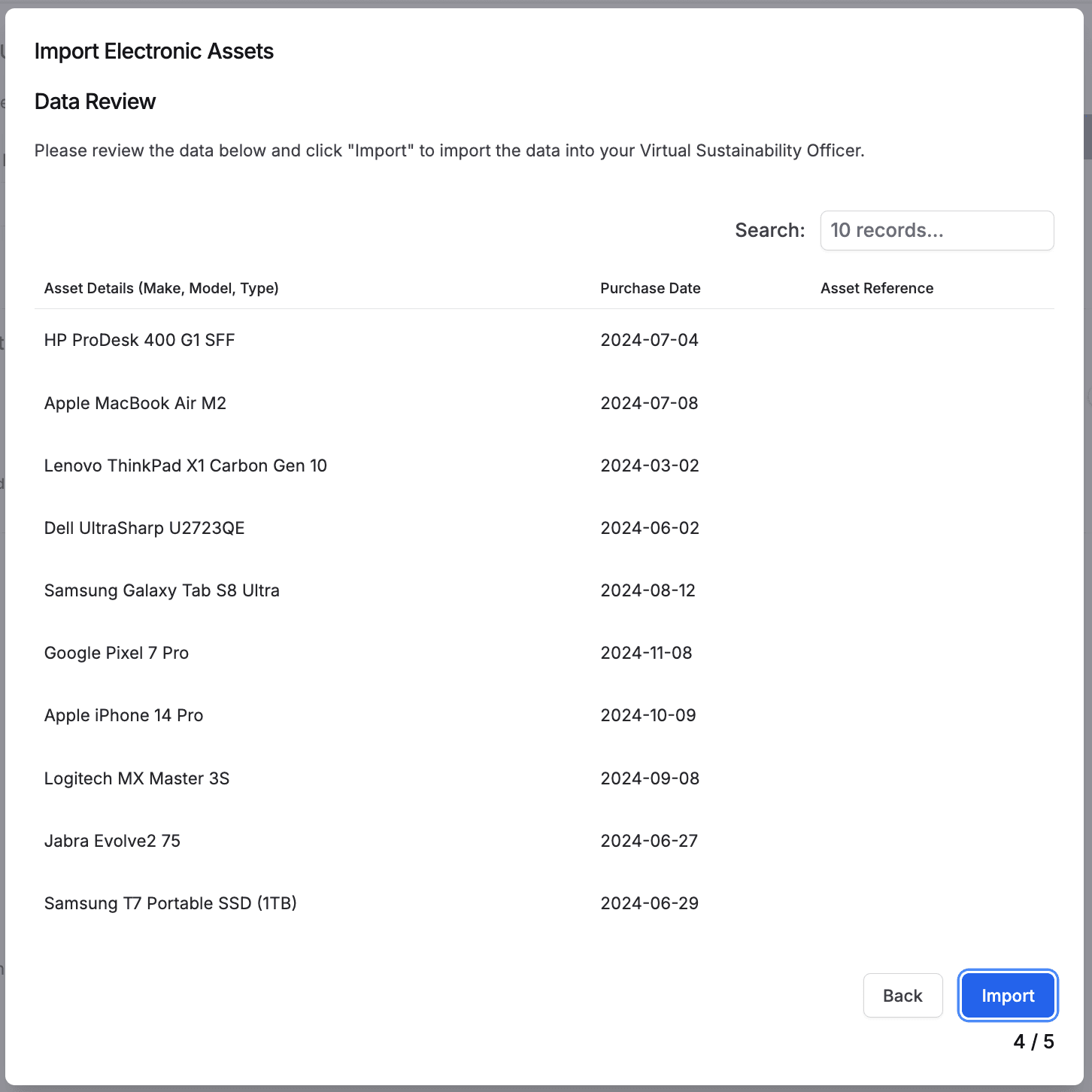
The results of your import will show.
Any duplicate data will not be uploaded.
Click Finish to close the import wizard.
The Recent Uploads table shows you the Status of your data:
Unverified: Indicates that data has been uploaded as a raw file and will need to be processed by the Alectro team manually.
Queued: Indicates data has successfully been imported and is in the queue to be processed.
Underway: Indicates data analysis has been started on the uploaded data
Complete: Indicates data analysis is completed and the results will show in the platform
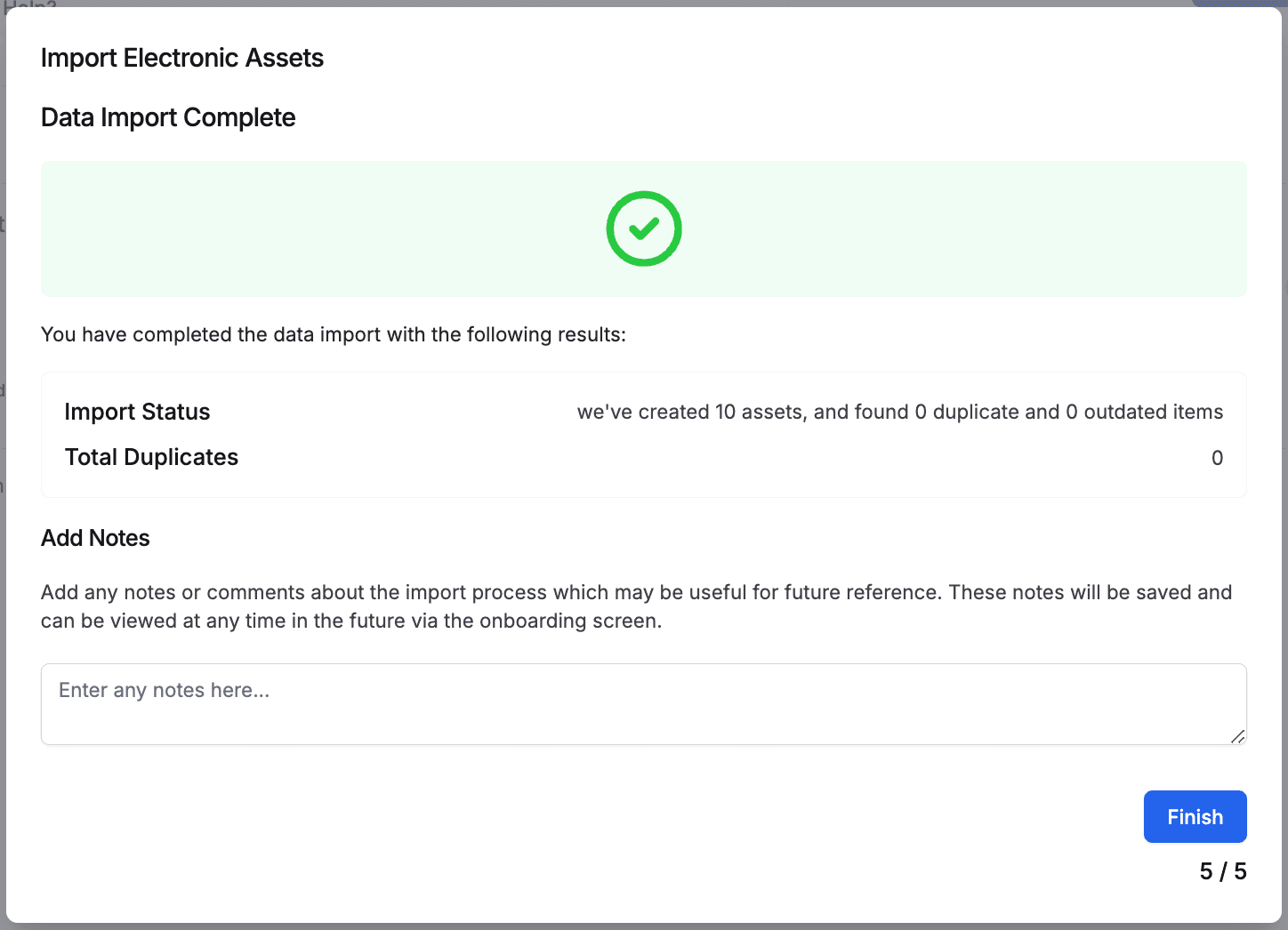
Once all locations are completed, you can mark the whole section as complete by clicking Mark as Complete
The section will complete, and you can go back to your to-do list if you have other items to complete, else your work is done!

Your to-do list will now have a completed message in it.

Before uploading your document, ensure that it includes the following required columns:
Missing Columns: Ensure your file contains the required columns.
Incorrect File Format: Verify your file is saved in CSV or XLSX format.
Validation Issues: Check for typos or inconsistencies in your data, such as blank fields or incorrect data formats.
Data Formatting: The data must be in the correct format to upload - please ensure that each column is in its correct format.
Purchase Data: Ensure this column is in a date format upon upload - we suggest YYYY/MM/DD to ensure consistency
Asset Details (Make, Model, Type)): The more detail provided here, the more accurate the data analysis will be. While 'Laptop' will be categorised as a standlone description, 'Apple Macbook Pro 16-inch M2' will give a more accurate carbon assessement.
Asset Reference: The upload will reject numbers under '100' as these are considered to be an order, not an ID.
If you don't have an asset list, we recommend creating one. They are beneficial for tax related depreciations, and also for reducing the overall impact over time. If you're creating this manually, we recommend making your best guess at how many items you have based on individual team member items, and the total number of employees. This will give a good estimation in the first year of analysis, and then can be used in subsequent years as the basis for the asset list.
If this is the case, use the first day of the analysis as a default value.